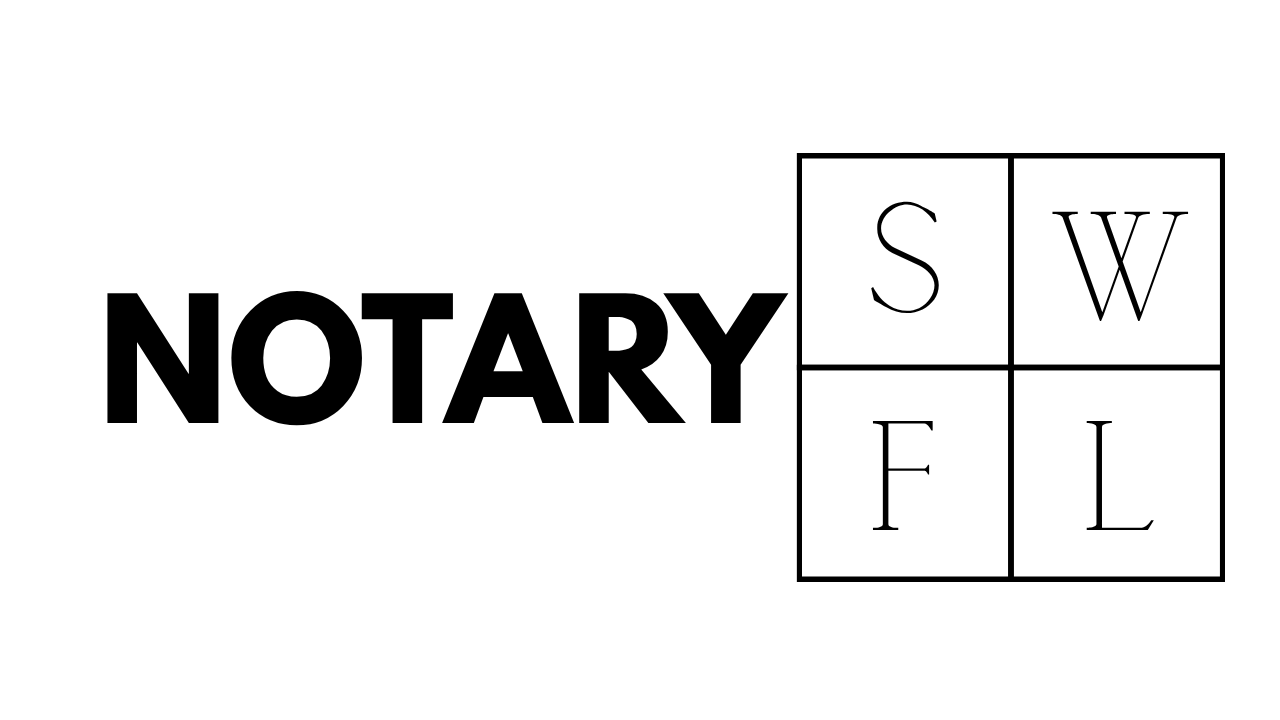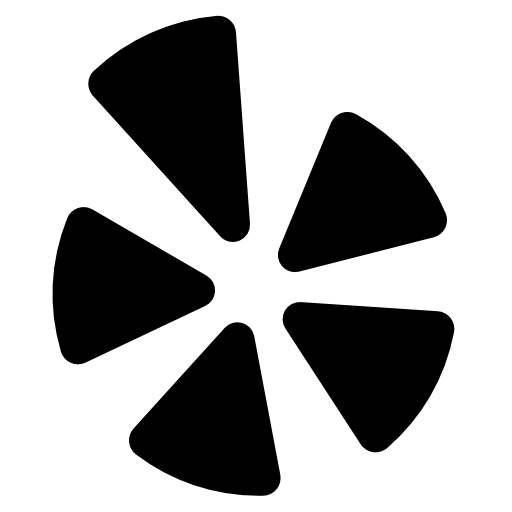Notary Blog

How to Assign a Notary in NotaryDash
How to Assign a Notary in NotaryDash
Managing Remote Online Notarization (RON) orders in NotaryDash is simple once you understand the workflow. One key part of the process is reviewing new client orders and assigning the right notary to complete the signing. In this guide, we’ll walk through how to review an order, check for missing details, and assign a notary efficiently.
Reviewing a New Order
When a client submits a new order through their NotaryDash dashboard, the first step is to review the details.
Open the most recent order in your dashboard.
Review the client’s information, including signer details, special delivery instructions, and scanback requirements.
Check for any missing fields. For example, signer email addresses or scheduling details may not always be filled in correctly.
If details are incomplete, you’ll need to follow up with the client. You can send a quick email to request the missing information or set up an automation to notify clients when required fields aren’t completed.
Checking Signer Information
Since this is a Remote Online Notarization, signer email addresses are especially important. Without them, the notary cannot complete the signing.
Verify that each signer’s full name and email address are included.
Confirm that the appointment date and time are set. If not, reach out to the client or signer to finalize the schedule.
Searching for and Inviting a Notary
Once all required details are in place, it’s time to assign a notary.
From the order screen, select the option to search for a notary.
If you already know which notary you’d like to use, enter their name and send an invitation.
The invited notary will receive the request and confirm if they are available.
If your preferred notary isn’t available, you can expand the invitation to other notaries within your network or to the larger NotaryDash pool.
Assigning Within Your Notary Team
If you manage a team of notaries, you can assign orders directly to your preferred team members. Simply:
Search for the notary within your team.
Mark them as the assigned notary for the order.
Confirm the assignment once they accept.
This makes it easy to streamline assignments and ensure your clients are always served promptly.
Final Steps
After assigning the notary, review the order one final time to ensure:
Signer details are correct.
Client instructions are clear.
The notary has confirmed availability.
Once everything is in place, you’re ready to move forward with the notarization.
✅ Assigning a notary in NotaryDash is straightforward when you follow these steps: review the order, confirm signer details, invite your preferred notary, and finalize the assignment. With a smooth process in place, you can deliver professional, reliable service to every client.
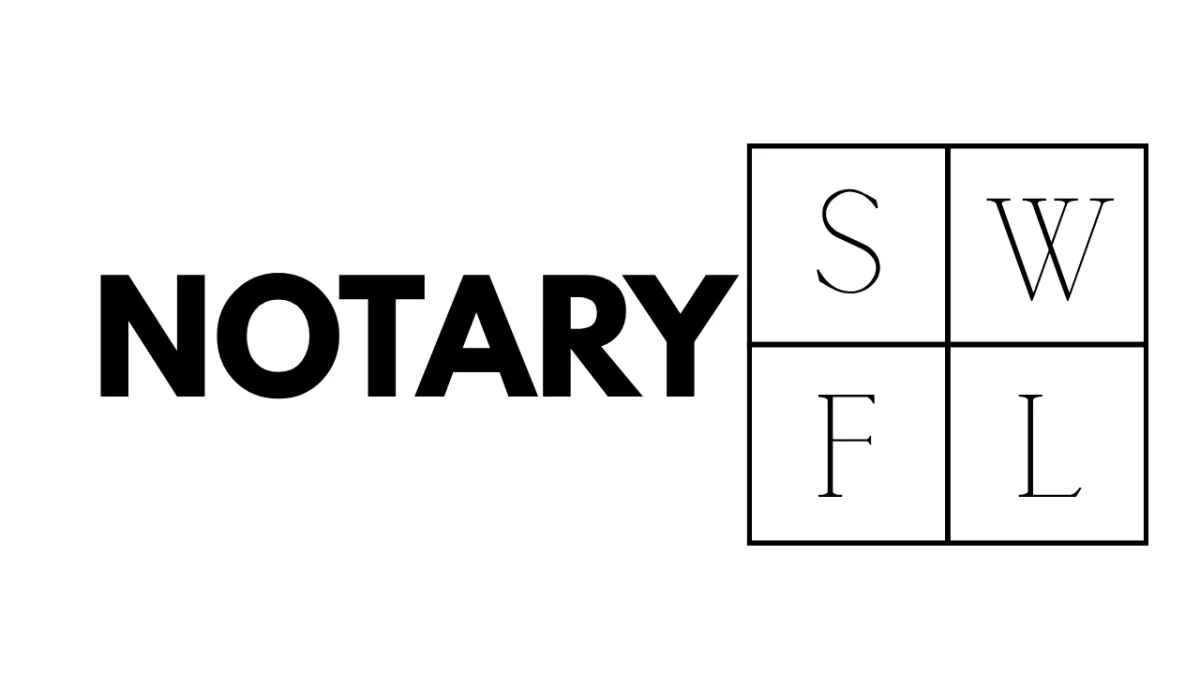
© 2025Virtual Notary Services - All Rights Reserved
We are not attorneys and do not provide legal advice or representation.